**Please read all of the following points carefully before getting started!**
Tiled is a pretty flexible map editor, and can do a lot of things not accepted by the Rabi-Ribi game.
Using the editor in the wrong way can cause either the converter to crash, or the map files to not work as expected.
1. If you are deleting tiles, don't use the blank tiles in the tileset. actually erase them properly with the erase tool (E)
2. Don't ever put collision tiles in the tile layers (tile0 to tile6) or graphical tiles in the collision layer. I have no idea what happens if you do, and it probably won't be good.
3. To create events and items, use the "rectangle" tool to create a 1-tile box where the event should be, and name the tile with the Event ID. (the name can be set on the properties panel on the left). If done correctly, the event id should show up above the tile.
4. Do not name an event or tileid something that is not a number. It will cause the converter to crash.
5. Make sure you turn on [**View -> Snapping -> Snap to Grid**](https://user-images.githubusercontent.com/27341392/30008566-5d1a0a60-9153-11e7-81cf-0d874c735f5c.png) (otherwise the events/items can be placed in floating positions, which will cause problems in conversion.)
6. Minimap data layers (roomcolor, roomtype, roombg) are hidden by default. click the eye icon next to the layers to toggle on their visibility. they work similar to events/items. Set their names to other numbers to change their values.
7. Do not delete/move/insert any objects in the minimap data layers. Only change their names.
8. You can re-order the layers in the editor for viewing convenience, they will not affect anything. but do not rename the layers.(edited)
9. Don't mess with map settings like map size.
10. Press X to flip a tile by the x-axis, Y to flip by the y-axis. Do not rotate tiles. Do not flip collision tiles.
**Note: You can re-order the layers in the menu, and hide/unhide layers. But do not rename any of the layers. Renaming the layers will cause the map conversion to fail.**
There are 7 tile layers, `tiles0` to `tiles6`. These layers store tile data you can see in-game. The main layer you should be adding tiles to is `tiles1`. More details on the layers can be found in the detailed docs.
Here we take tiles from the tileset and add them to the `tiles1` layer.
Before we add items and events, make sure **View -> Snapping -> Snap to Grid** is turned on, like in the image below:
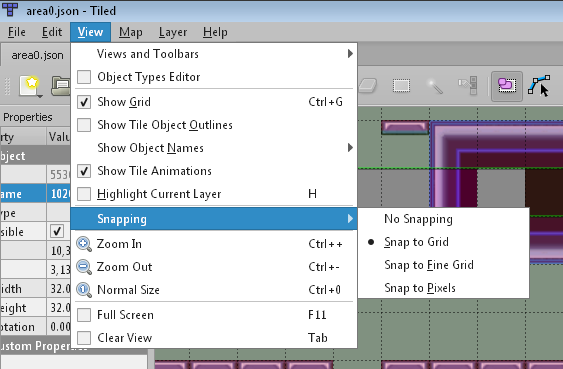
If Snap to Grid is not on, there will be conversion errors later.
To add items, we switch to the `items` object layer. To create a new item, use the *Rectangle* tool to create a 1-tile rectangle. Name the rectangle with the Item ID of the item you want. A list of Item IDs can be found in the detailed documentation.
Alternatively, you can copy-paste an existing item object and simply change the name.
Almost everything else in the game is an event. More details on events will be explained later. To add an event, we switch to the `event` object layer. Create events the same way you create items.
In the following image, we create a "Start Point" event (event id 34), and a column of autosave events. (42 is an autosave event, and 44 is a no-save event, which allows autosave events to be triggered again)
Finally, you can also edit room types, room colors and room backgrounds. The most important of the three is room types. Room types affect how the camera scrolls in the rooms.
In this case, we want to turn these rooms into a single long room. We do this going to the `roomtype` layer, selecting the rooms we want to change, and change the names of these objects to "2". Room type 2 represents long horizontal rooms. More information on room types can be found in the detailed docs.
**Note: Do not delete any objects in the `roombg`, `roomcolor` or `roomtype` layers. You should only change the names of the objects.**
These numbers belong to Object layers. There are [five object layers](https://user-images.githubusercontent.com/27341392/30008490-cf24761e-9152-11e7-94d2-955ab89621a7.png).
More detailed information on these layers can be found in the [Detailed Documentation](https://github.com/wcko87/rabiribi-map-editing/tree/master/docs).